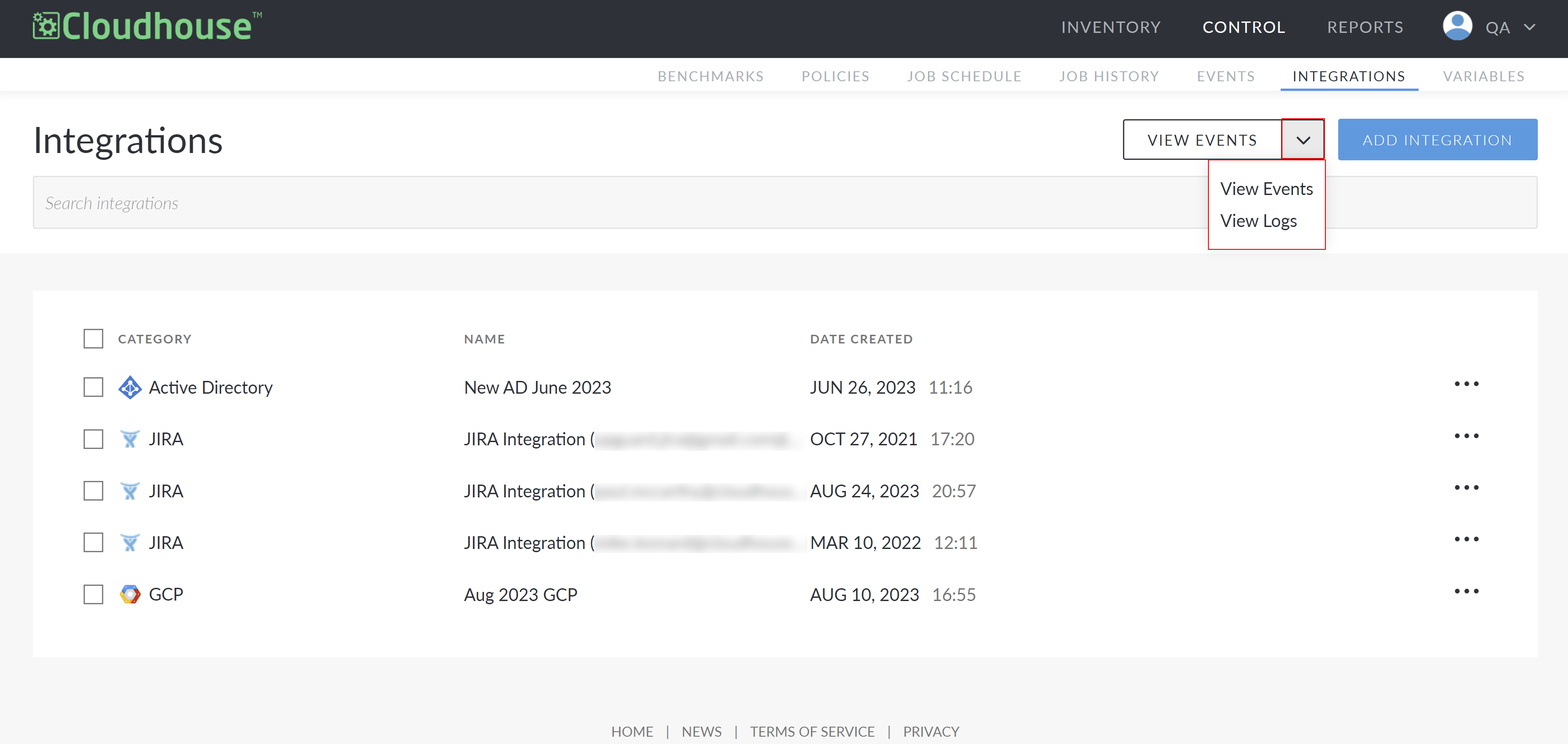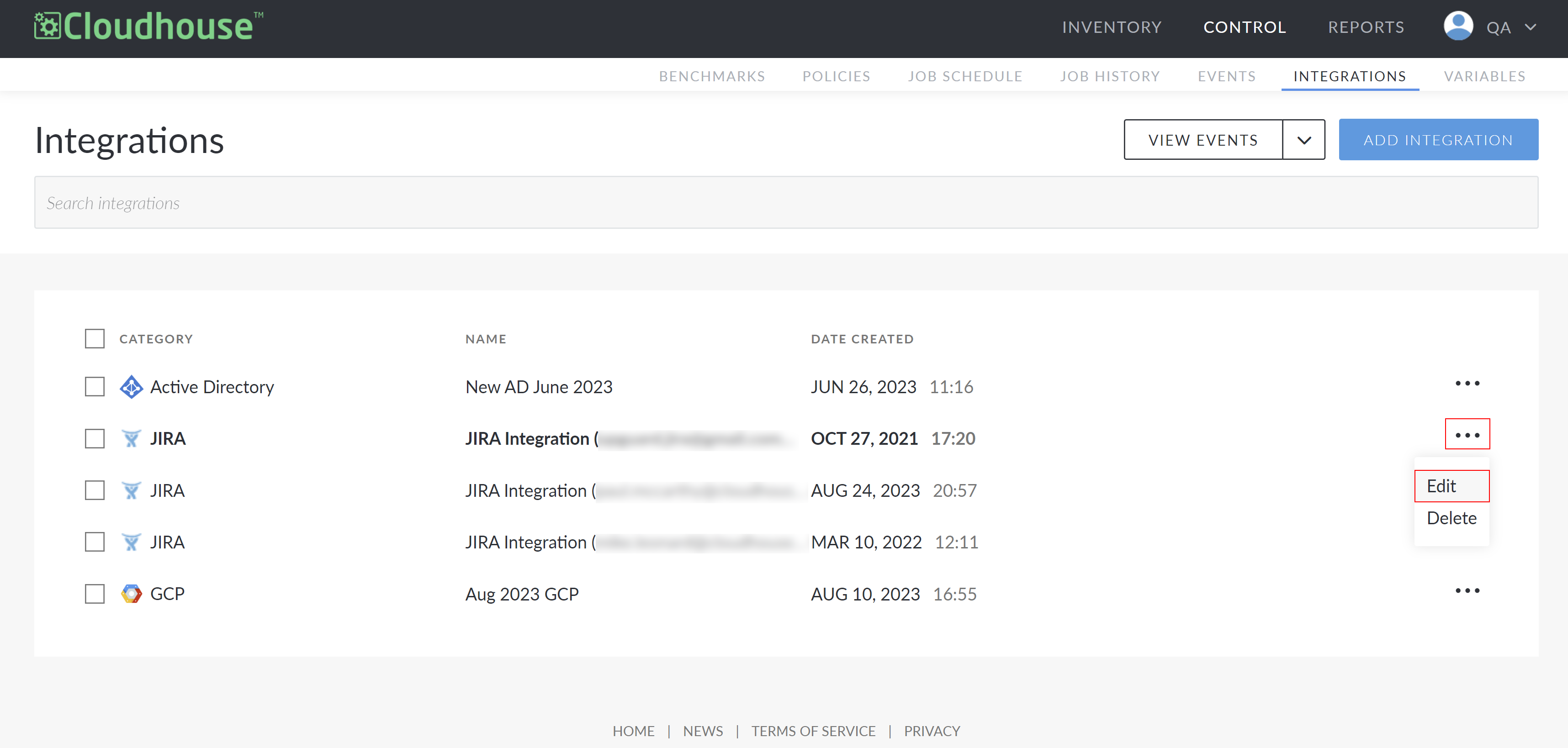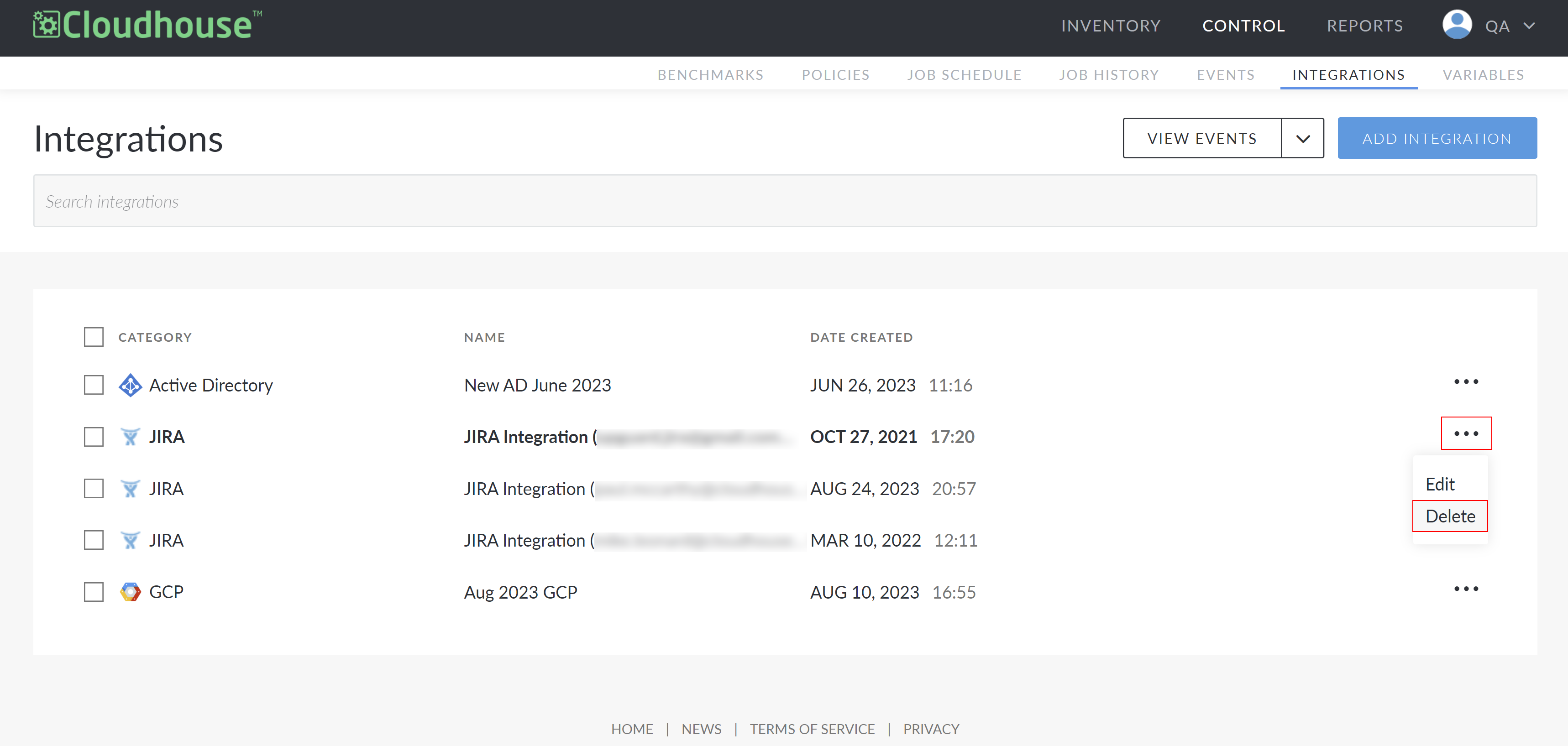Integrations
An integration with Cloudhouse Guardian (Guardian) is a way to bring together different systems, applications, or components to work as a unified view and perform different tasks. For example, you can add an integration to automatically sync and detect nodes from your AWS instance(s) to be added for monitoring and evaluation, or you can add an integration to trigger Slack messages to be sent in the event of a failed scan.
The Integrations tab (
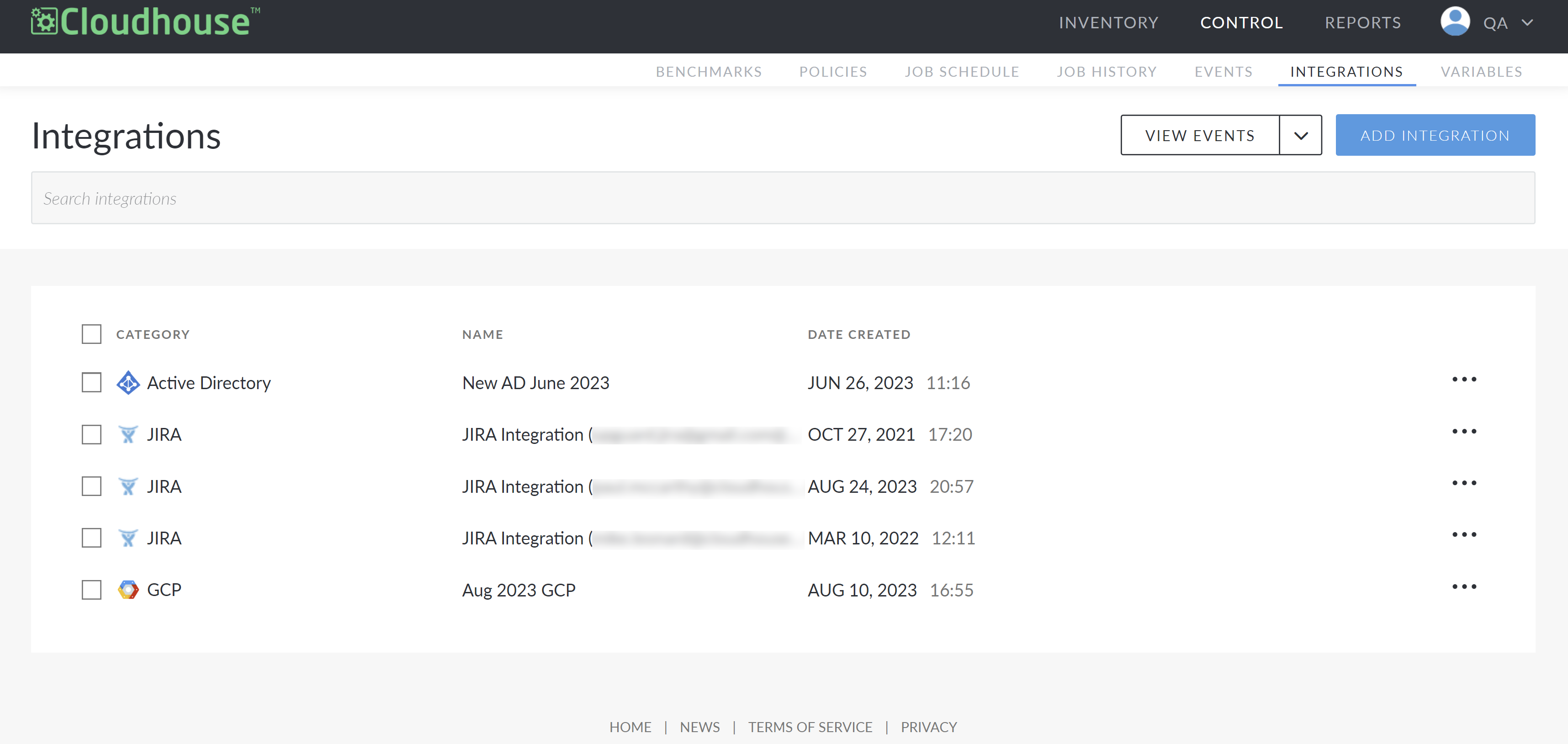
View Events
The View Events drop-down menu enables you to View Events and View Logs to access more information about your currently configured integrations.
The following options are displayed in the View Events drop-down menu:
|
Option |
Description |
|---|---|
| View Events |
Displays the Events page (Control > Events), where all the events that have been performed on or within your Guardian application are displayed. Here, you can filter the results to display events specifically pertaining to integrations. For more information, see Events. |
| View Logs |
Displays the Integration Logs page. Here, any API calls that have been logged for Jira, ManageEngine SDP, Nessus, Rapid7 and ServiceNow integrations are displayed. Click to download the log as a PDF or CSV file. |
Note: The API calls are only logged and displayed on the Integration Logs page if the Verbose Logging checkbox was selected when creating the integration.
Add Integration
There are many sources you can integrate with Guardian, including:
-
Active Directory (AD) – For more information, see Active Directory Integration.
-
AWS – For more information, see AWS Integration.
-
Azure – For more information, see Azure Integration.
-
Freshservice – For more information, see Freshservice Integration.
-
GCP – For more information, see GCP Integration.
-
Jira – For more information, see Jira Integration.
-
Nessus – For more information, see Nessus Integration.
-
PagerDuty – For more information, see PagerDuty Integration.
-
REST Endpoint – For more information, see REST Endpoint Integration.
-
RocketChat – For more information, see RocketChat Integration.
-
Secret Server – For more information, see Secret Server Integration.
-
ServiceNow – For more information, see ServiceNow Integration.
-
Slack – For more information, see Slack Integration.
Edit Integration
If you want to modify an integration configuration setting, you can edit them on the Integrations page.
To edit an existing integration's configuration settings, complete the following:
-
Click the Ellipsis button (
 ) next to the integration you want to edit and select Edit. The Edit Integration is displayed.
) next to the integration you want to edit and select Edit. The Edit Integration is displayed. -
Here, you can update the necessary values. For more information on each of the fields displayed here and their required values, refer to the processes outlined in the Add Integration section above.
-
Once complete, click Done.
Your changes are saved to the corresponding integration on the Integrations tab of your Guardian instance.
Delete Integration
If an integration is no longer needed, you can permanently delete it from your Guardian instance.
To delete an integration, complete the following:
-
Click the Ellipsis button (
 ) next to the integration you want to delete and select Delete.
) next to the integration you want to delete and select Delete. -
Click Yes to proceed with deleting the integration.
Once complete, the integration is permanently deleted from your Guardian instance and cannot be retrieved.
Troubleshooting
If you are experiencing issues with your integration, try the following:
-
Check the integration sync event in the Events tab (Control > Events) of your Guardian instance to confirm the status of the integration sync. For more information, see Events.
-
Verify that the account credentials supplied for the integration are correct.