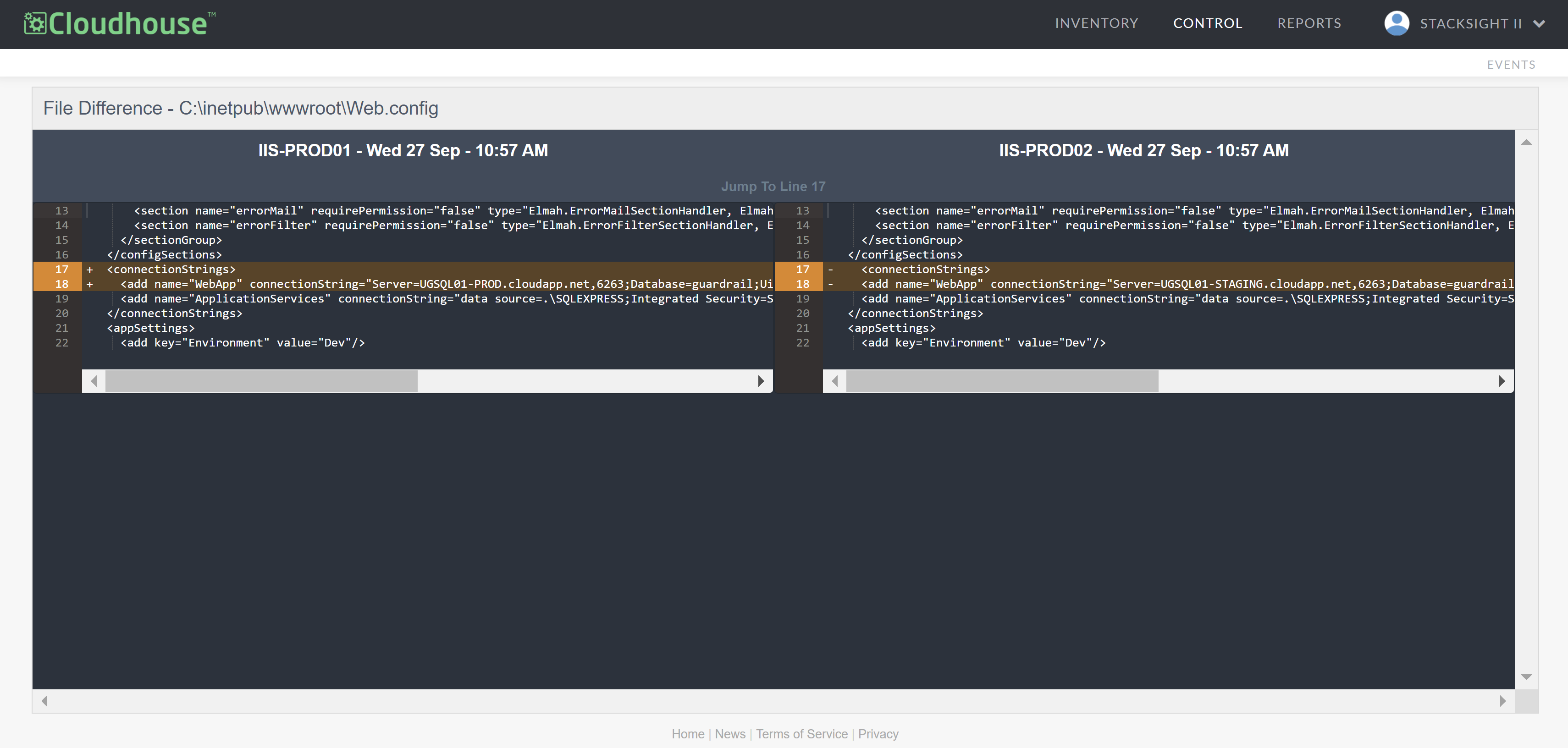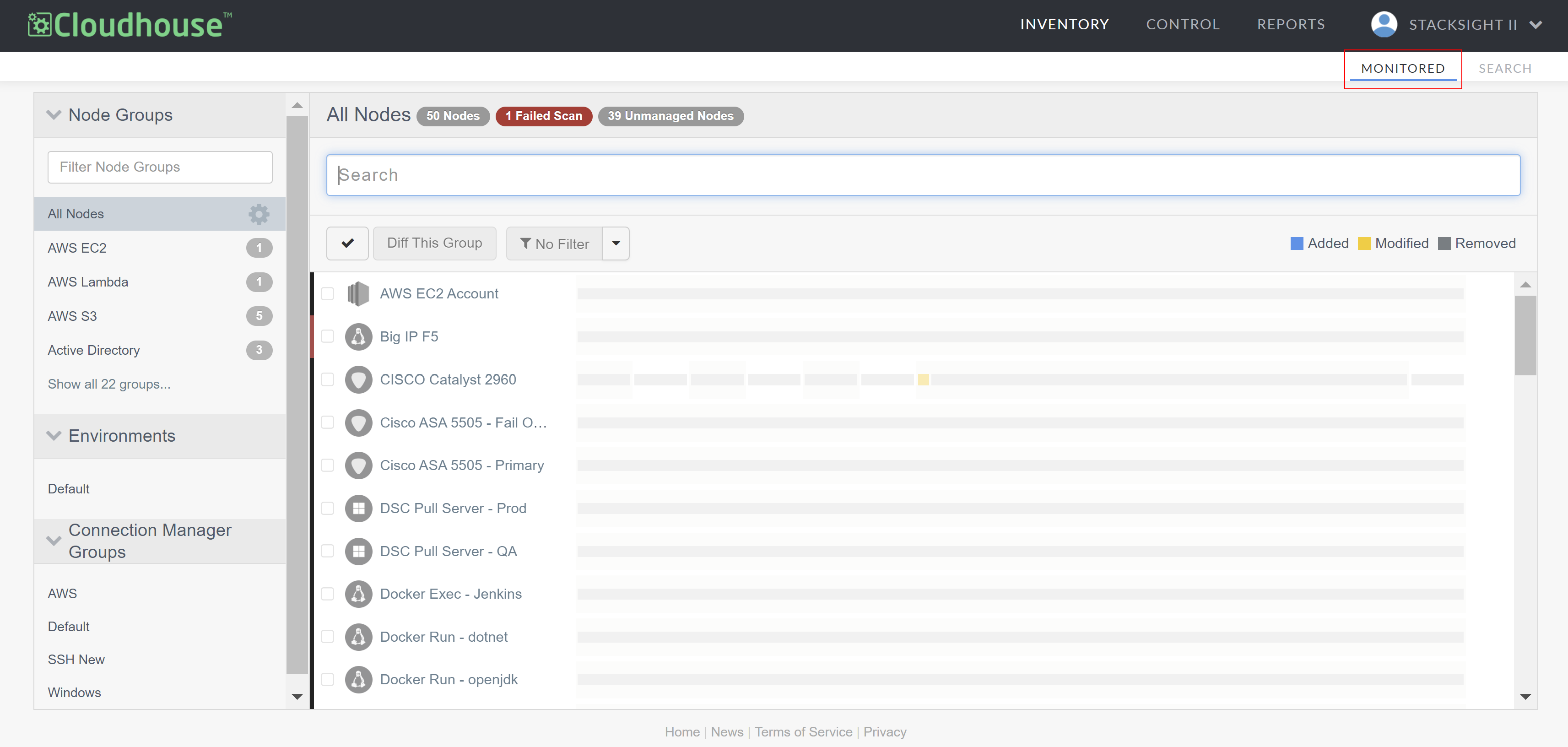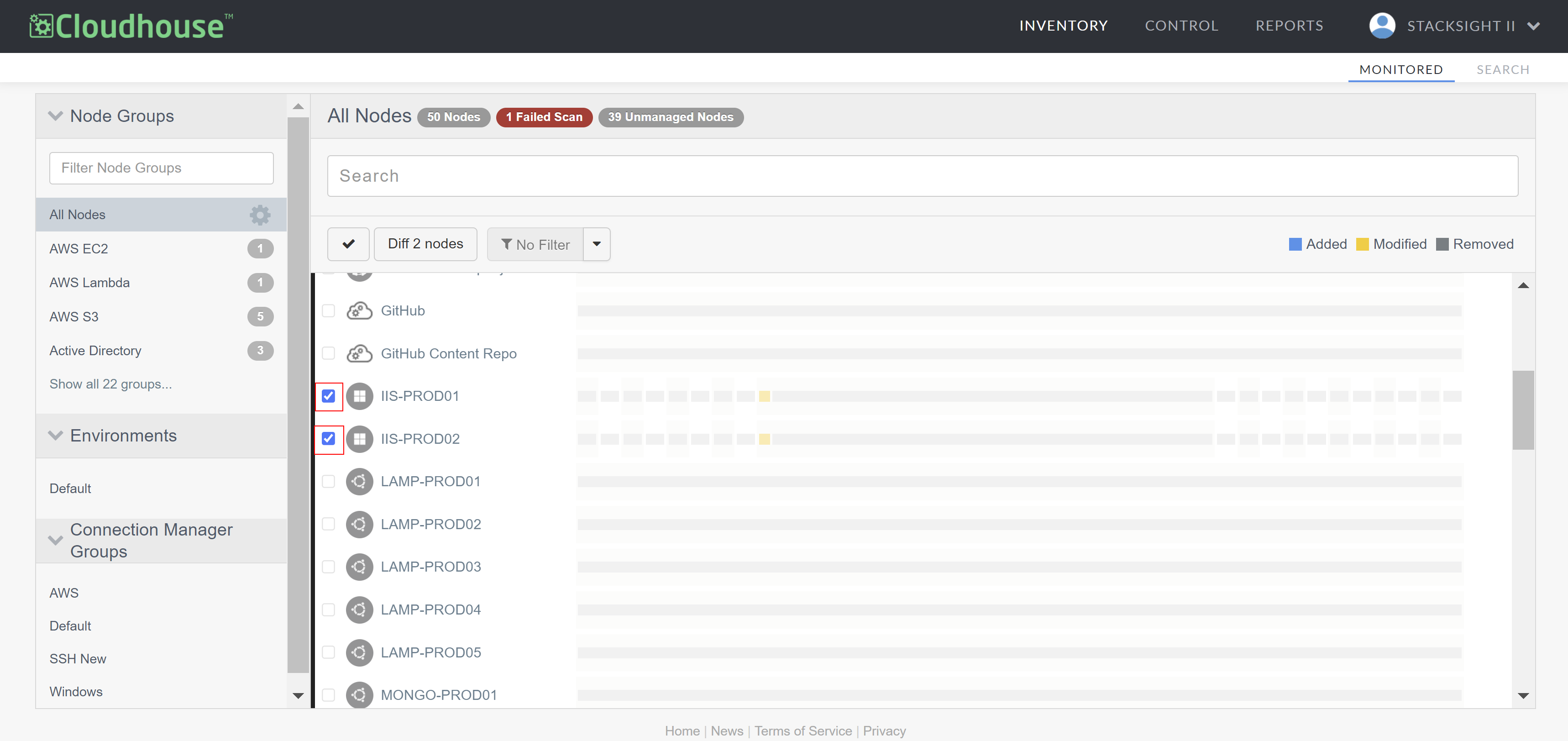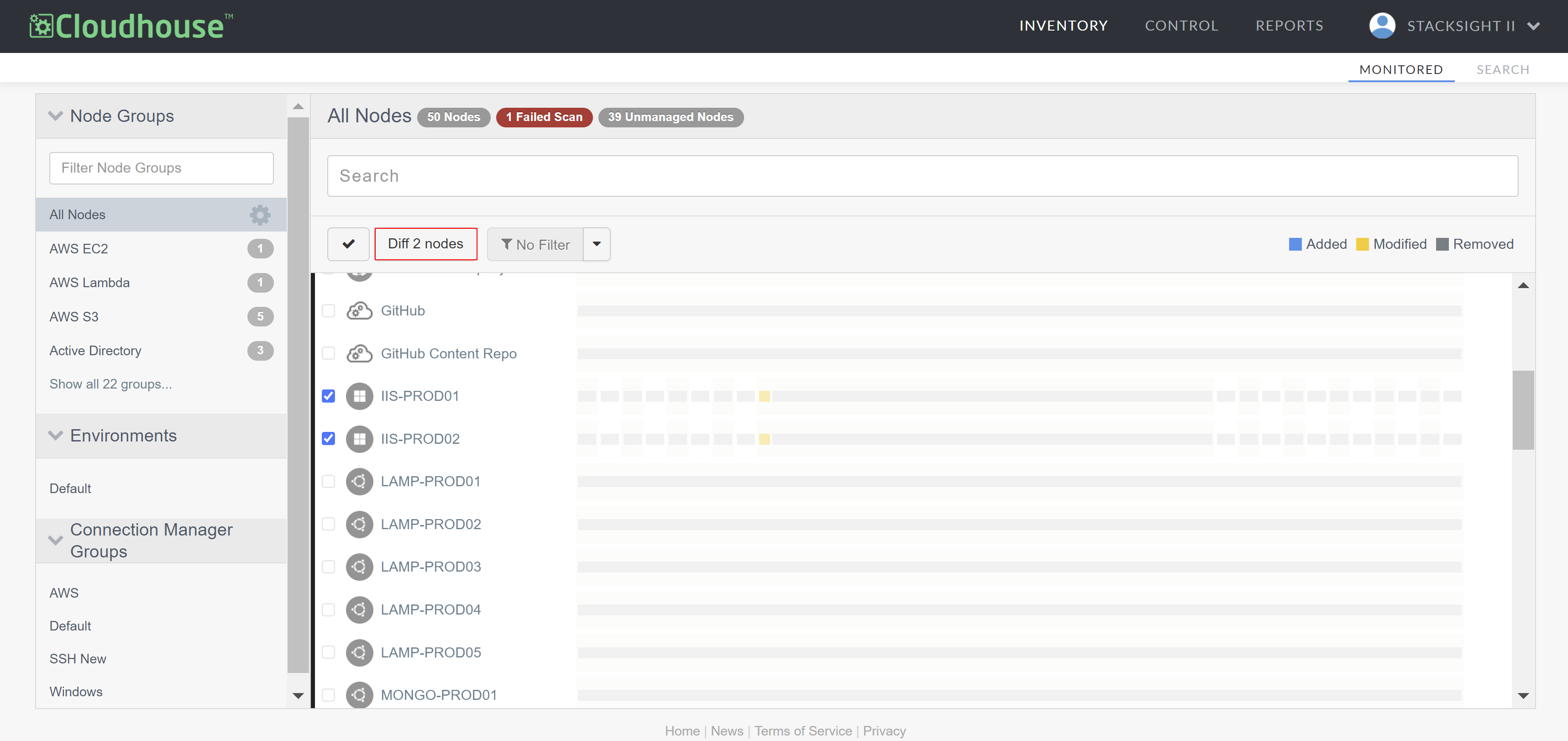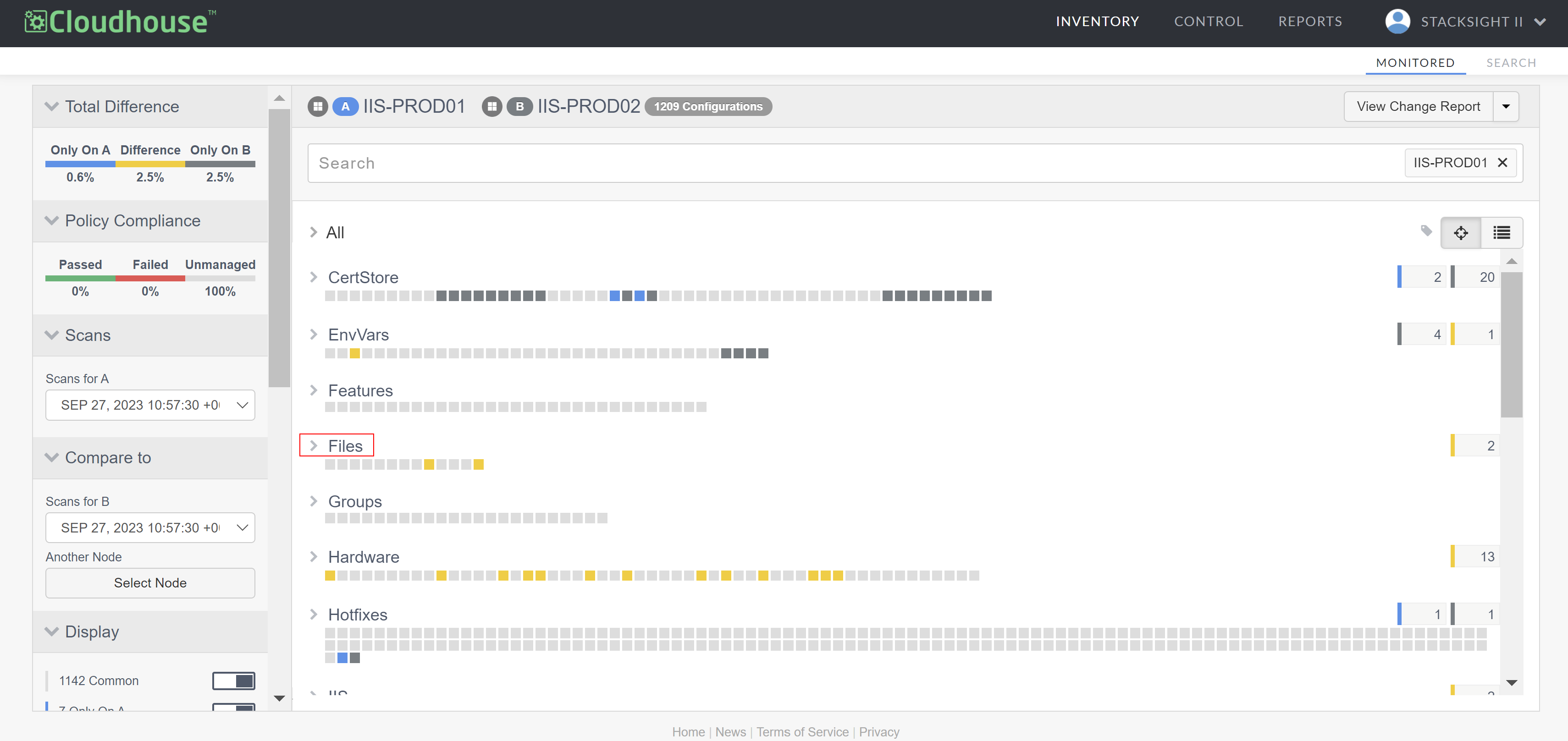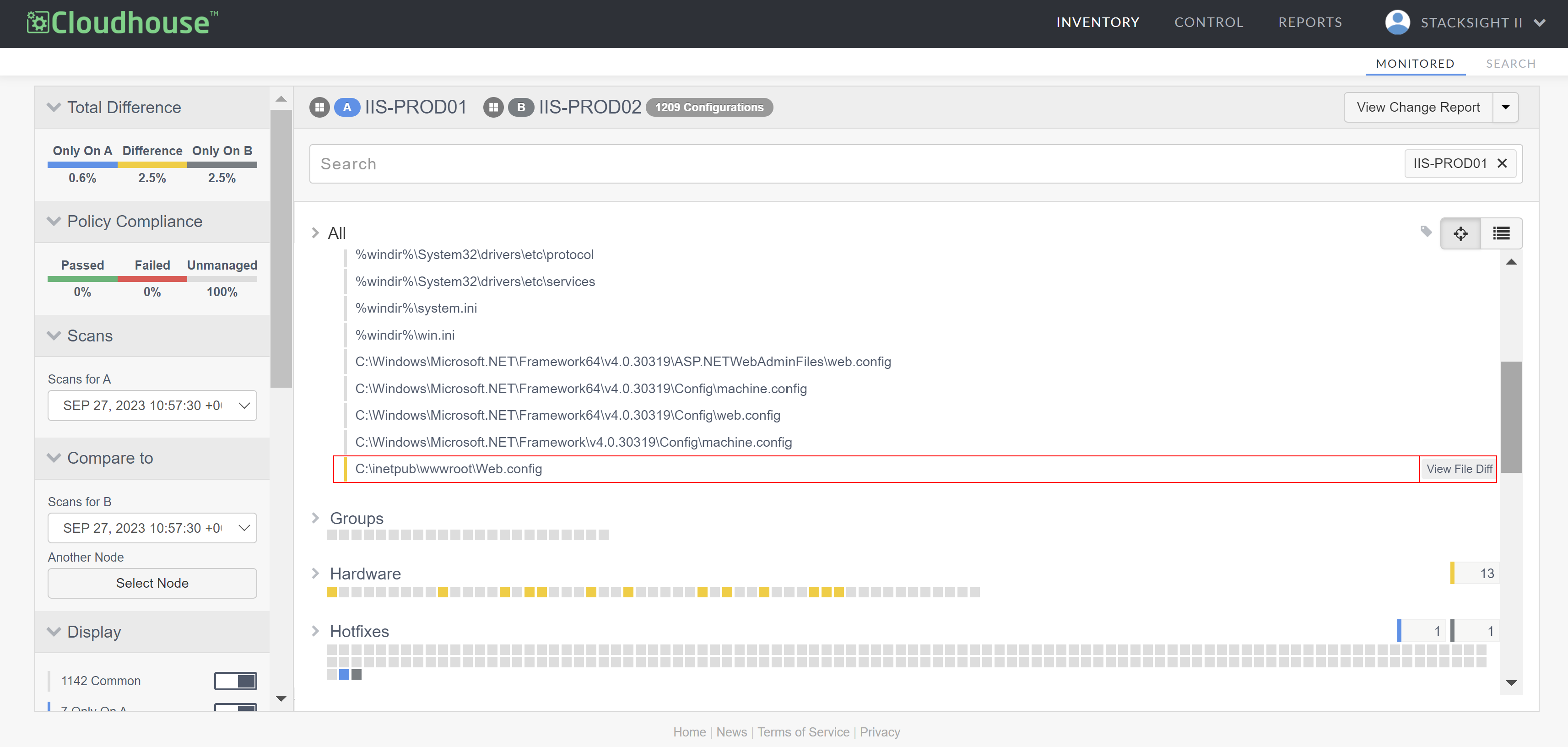Once a difference is detected between two files during a scan, the File Difference functionality is enabled, allowing you to view a detailed comparison of the change(s) that were detected. For more information on the dependencies for this feature, see Dependencies. File differencing is especially usually for tracking changes over time and ensuring data consistency. For more information, see File Differencing.
This topic describes how you can compare two nodes that have the same file to track data consistency across nodes and take action in case of problematic discrepancies or issues.
To compare two nodes that have the same file, complete the following:
-
In the Guardian web application, navigate to the Monitored tab. By default, all currently monitored nodes are displayed within the 'All Nodes' node group.
Note: If you want to display the list of monitored nodes contained within a different node group, select a node group from the Node Groups drop-down menu.
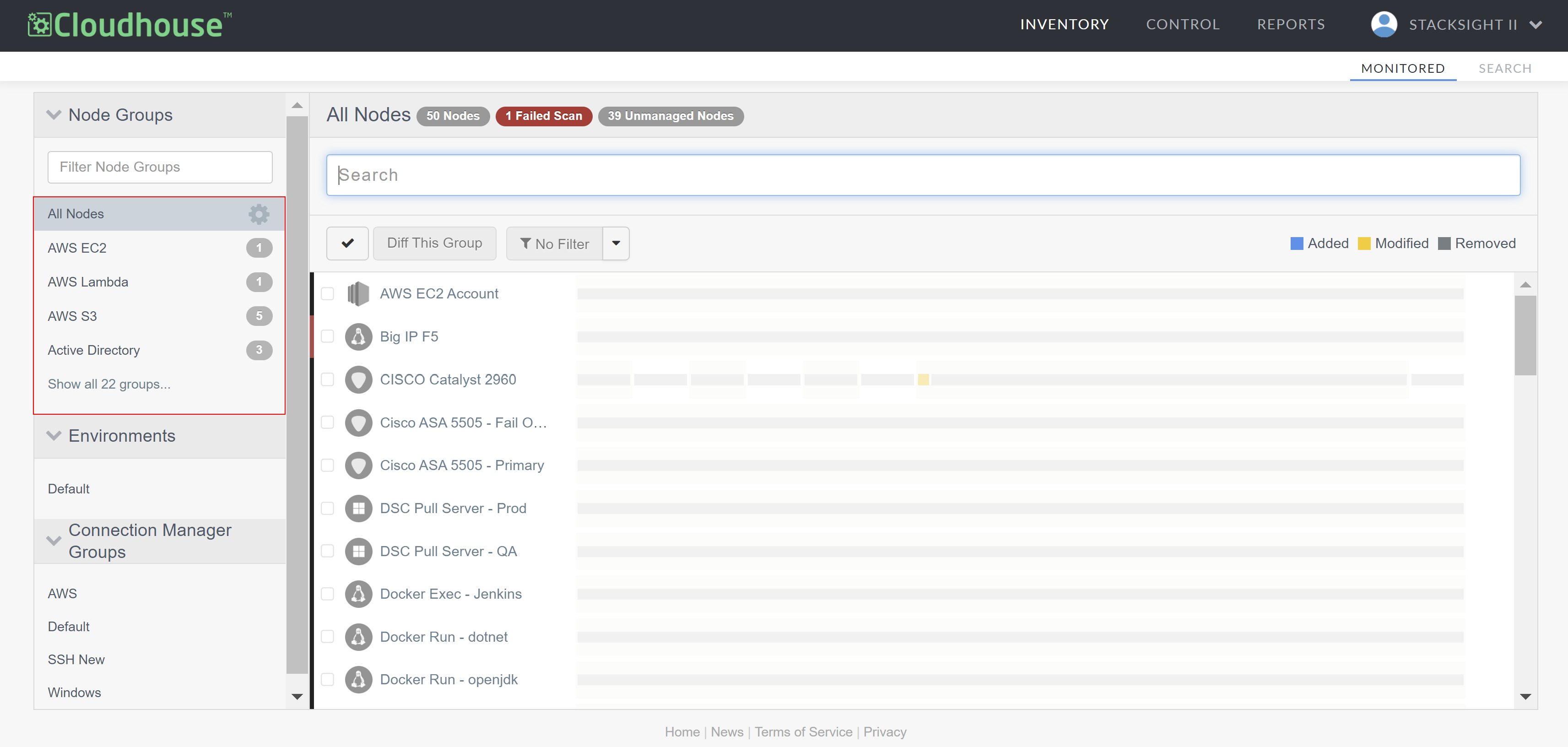
-
Select the checkboxes of the two nodes you want to compare from the list of monitored nodes.
-
Click Diff 2 Nodes. The difference report for the selected nodes is displayed. Here, you can access and compare the complete set of configuration data present on each node. For more information on this page, see Node Differencing.
-
Select the Files category in the difference report to display the files in common between the two nodes. Each configuration item is represented by a square. When a configuration item is present on both nodes, but with different attributes, the configuration item is shown in yellow.
-
Click View File Diff next to the file you want to see the detected differences for.
The File Difference page is displayed with a side-by-side comparison of the differences detected during the scan. Here, you can see exactly where the file differences are present within the two nodes. You can then analyze differences and take action, if required.