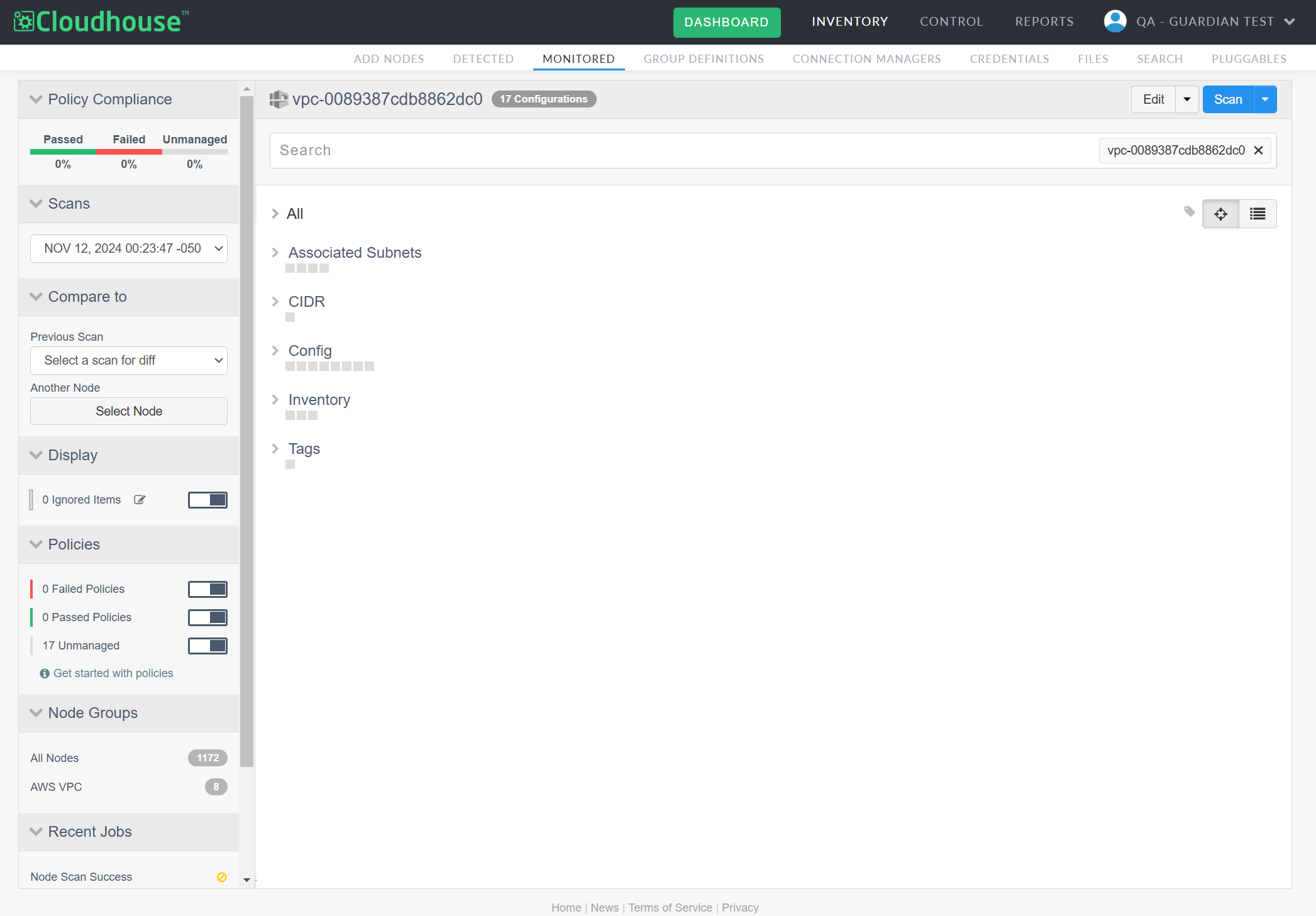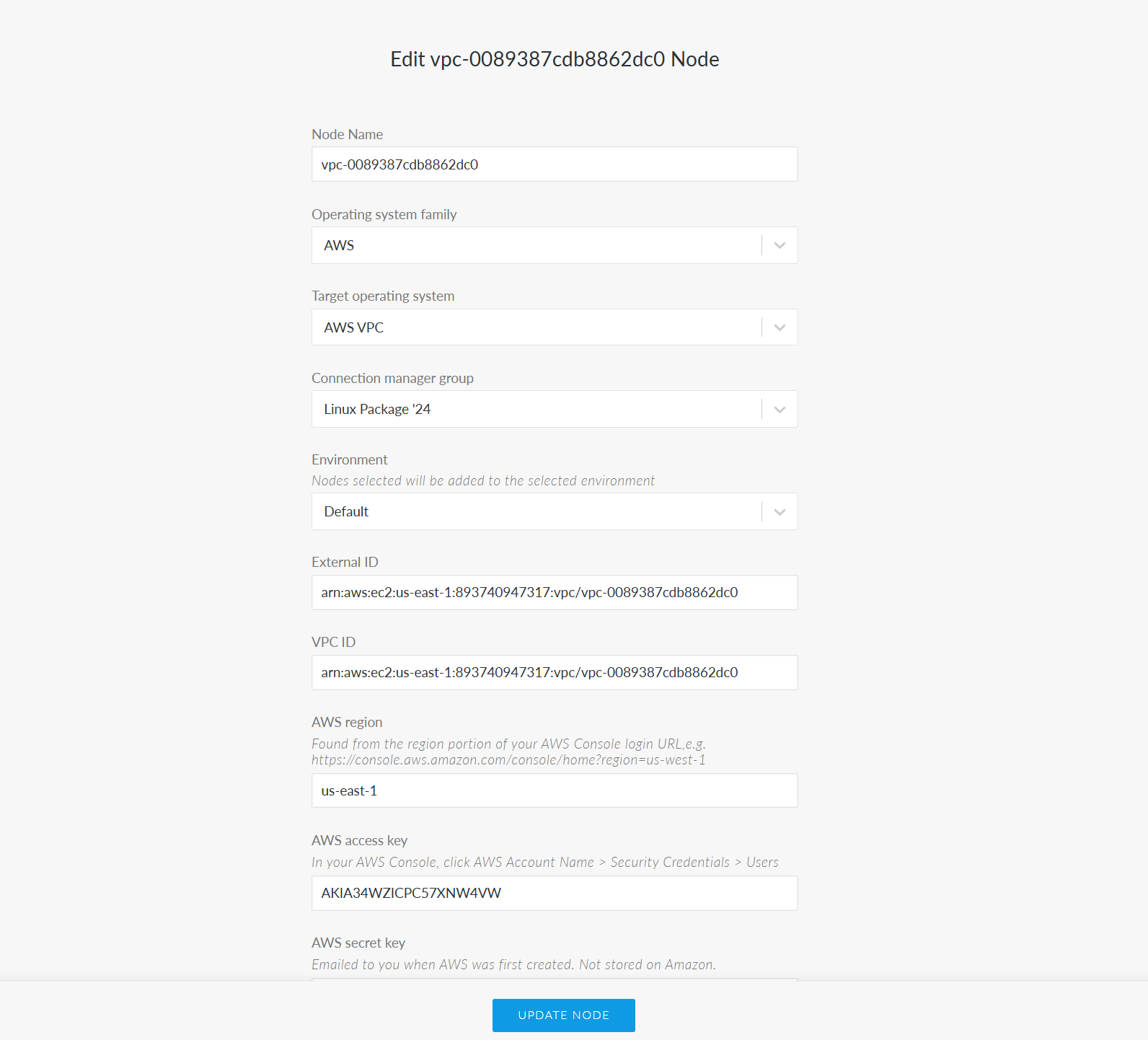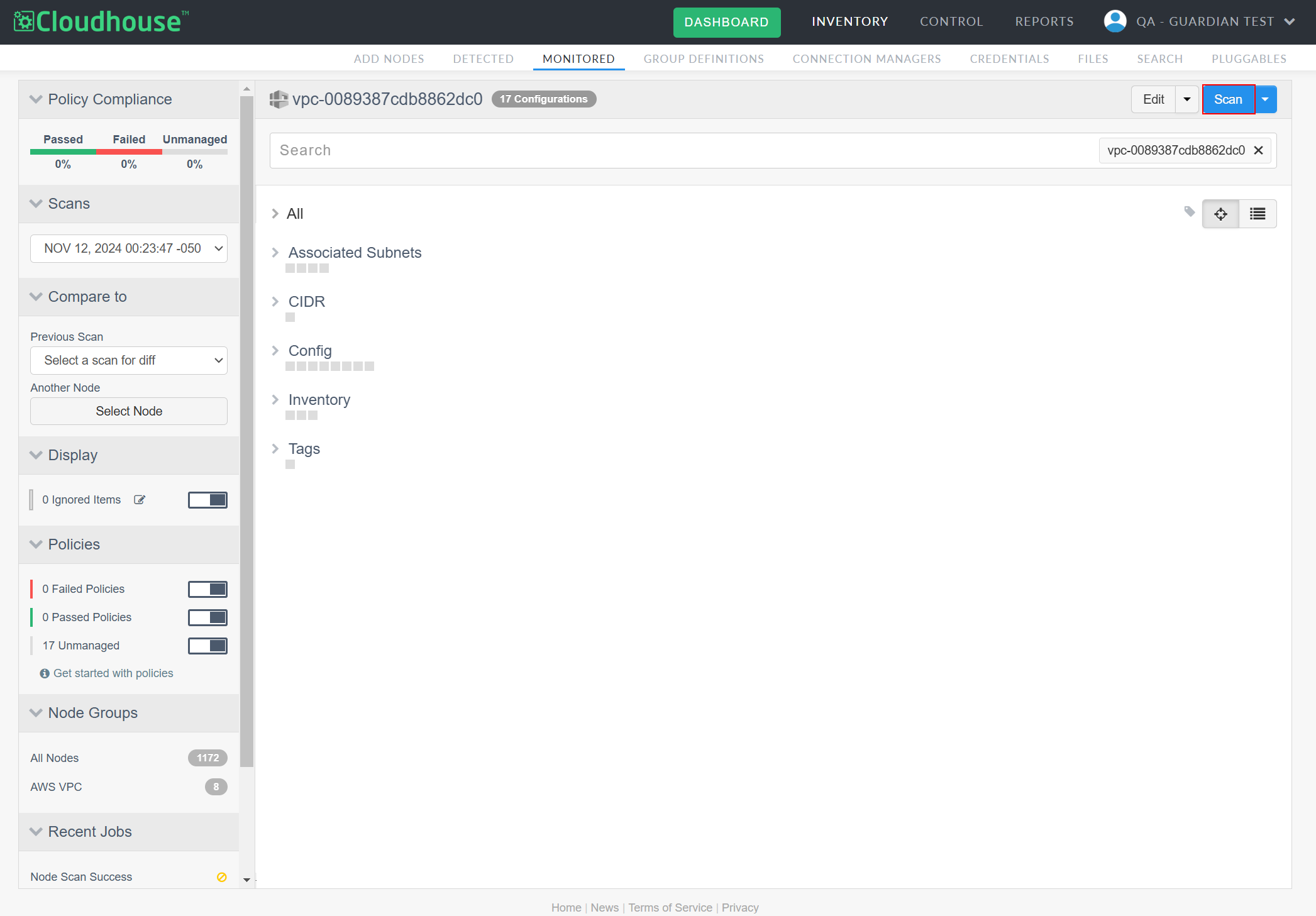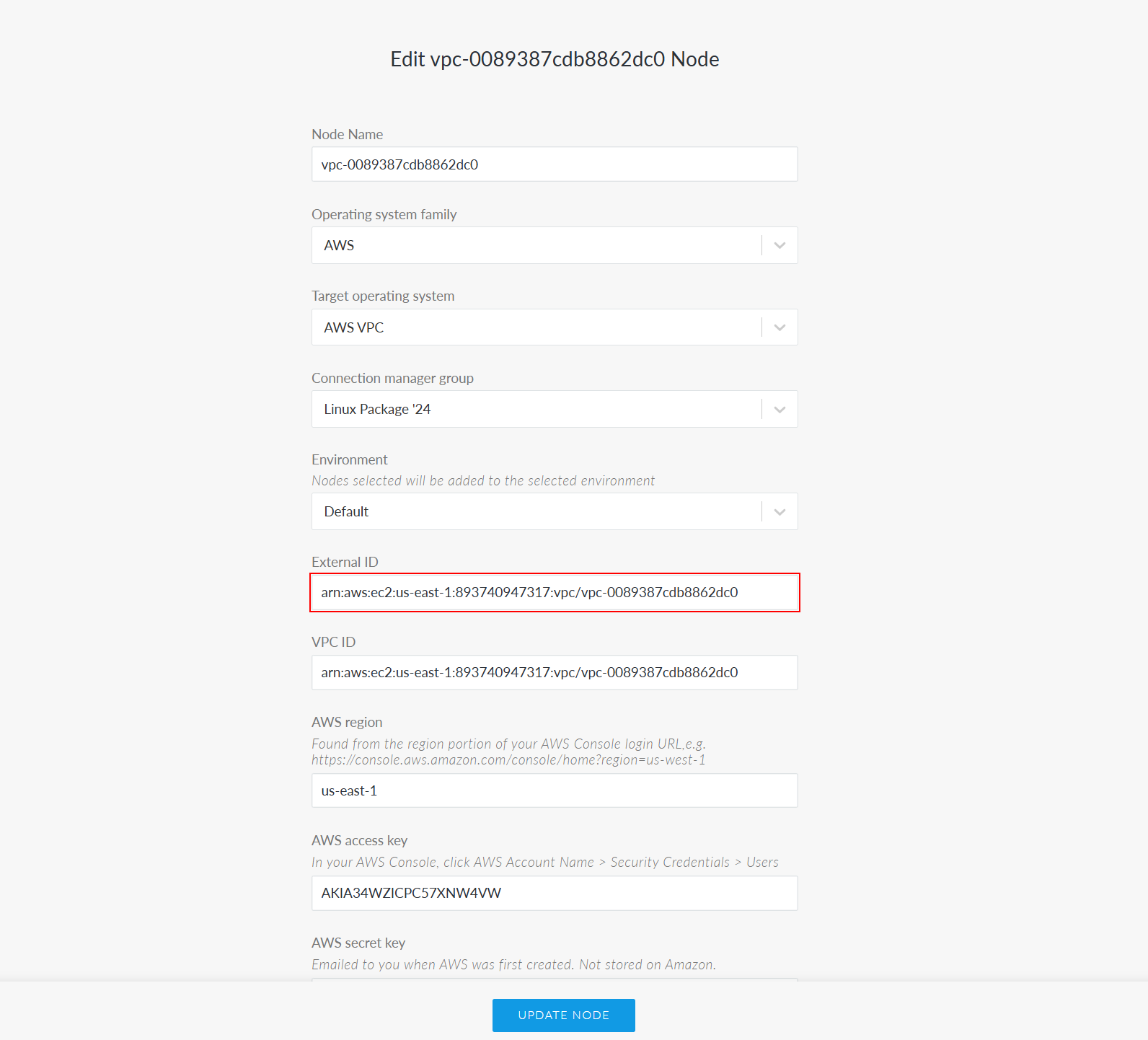KI.GWB.6011 – Editing an AWS Node's Settings Results in Node Scan Failure
The following content describes a known issue in Guardian. A workaround is available.
| Created | Found in Release | Fixed in Release | Last Updated | Reference ID | Status |
|---|---|---|---|---|---|
| 24th August 2024 | V3.46.0 | V3.47.1 | 12th November 2024 | KI.GWB.6011 | Working as Expected |
| Problem |
Editing the settings of an AWS node that is actively being scanned results in an error and the node's scan to fail. Complete the following steps to replicate the above scenario:
An error message is displayed and the node scan fails. |
| Cause |
When updating an AWS node's settings, the associated credentials are being double encrypted and corrupted. When a node scan is then triggered, Guardian is unable to authenticate the node's access as the AWS Secret Key value has been removed, resulting in the error and node scan failure. |
| Solution |
This issue was resolved in V3.47.1 of Guardian. Now, you can edit the settings of an AWS node that is actively being scanned and have the AWS Secret Key value populated as expected, with no error received. Upgrade to V3.47.1 of Guardian (or later) to resolve this issue. Tip: If your Guardian appliance is running on an earlier version, use the workaround below. |
| Workaround |
To workaround this known issue, complete the following steps:
The node is scanned successfully and no error message is displayed. |