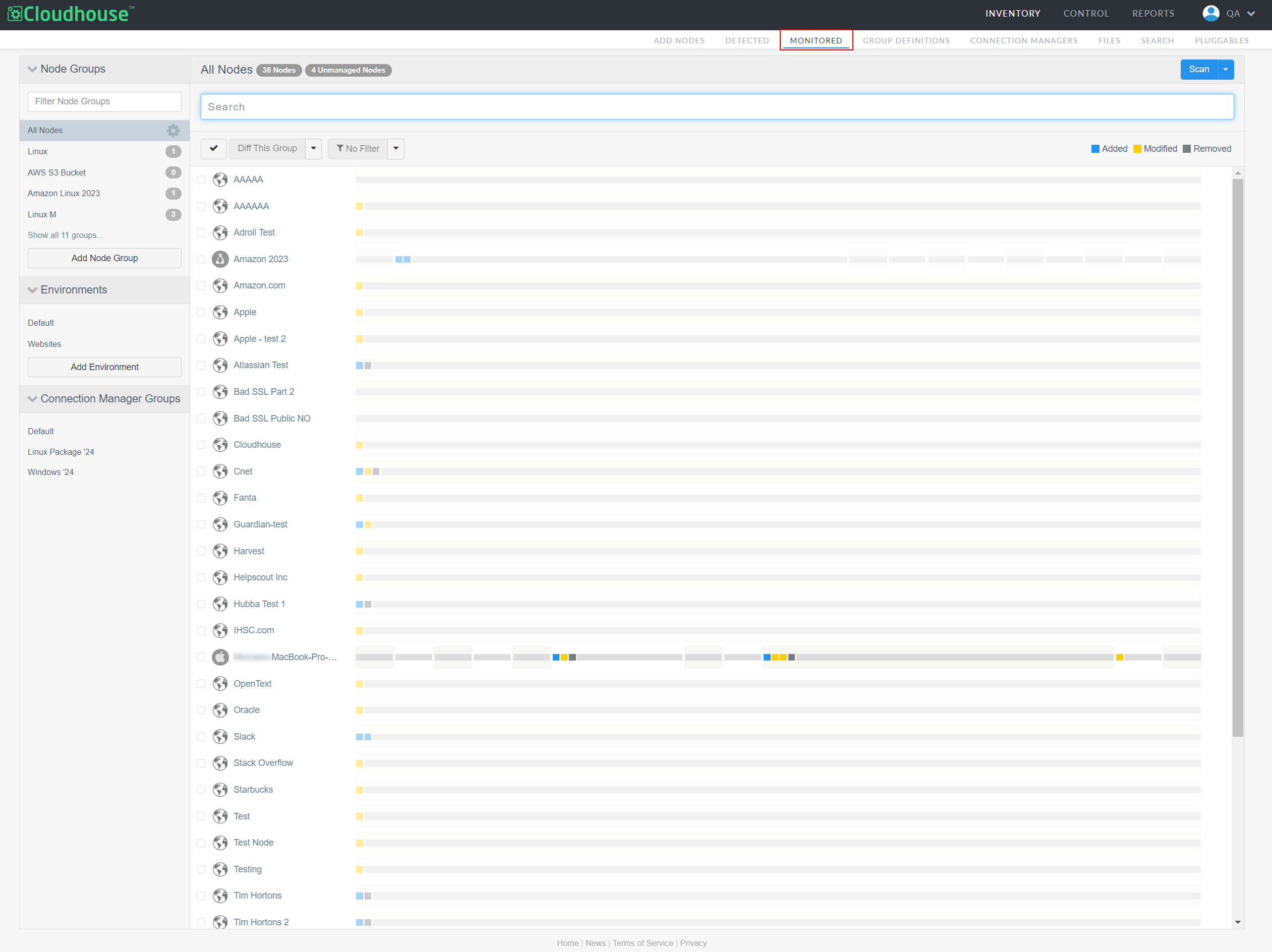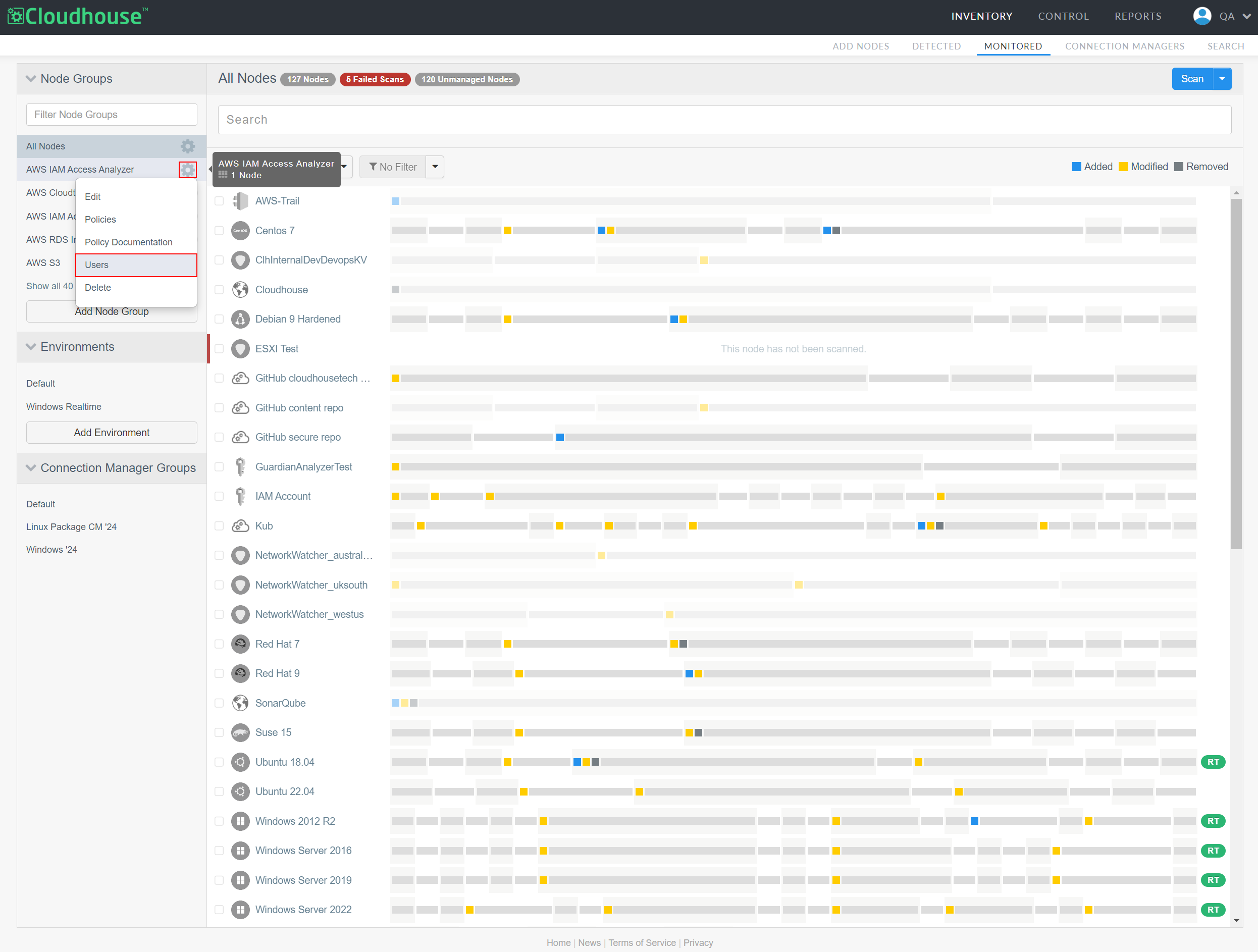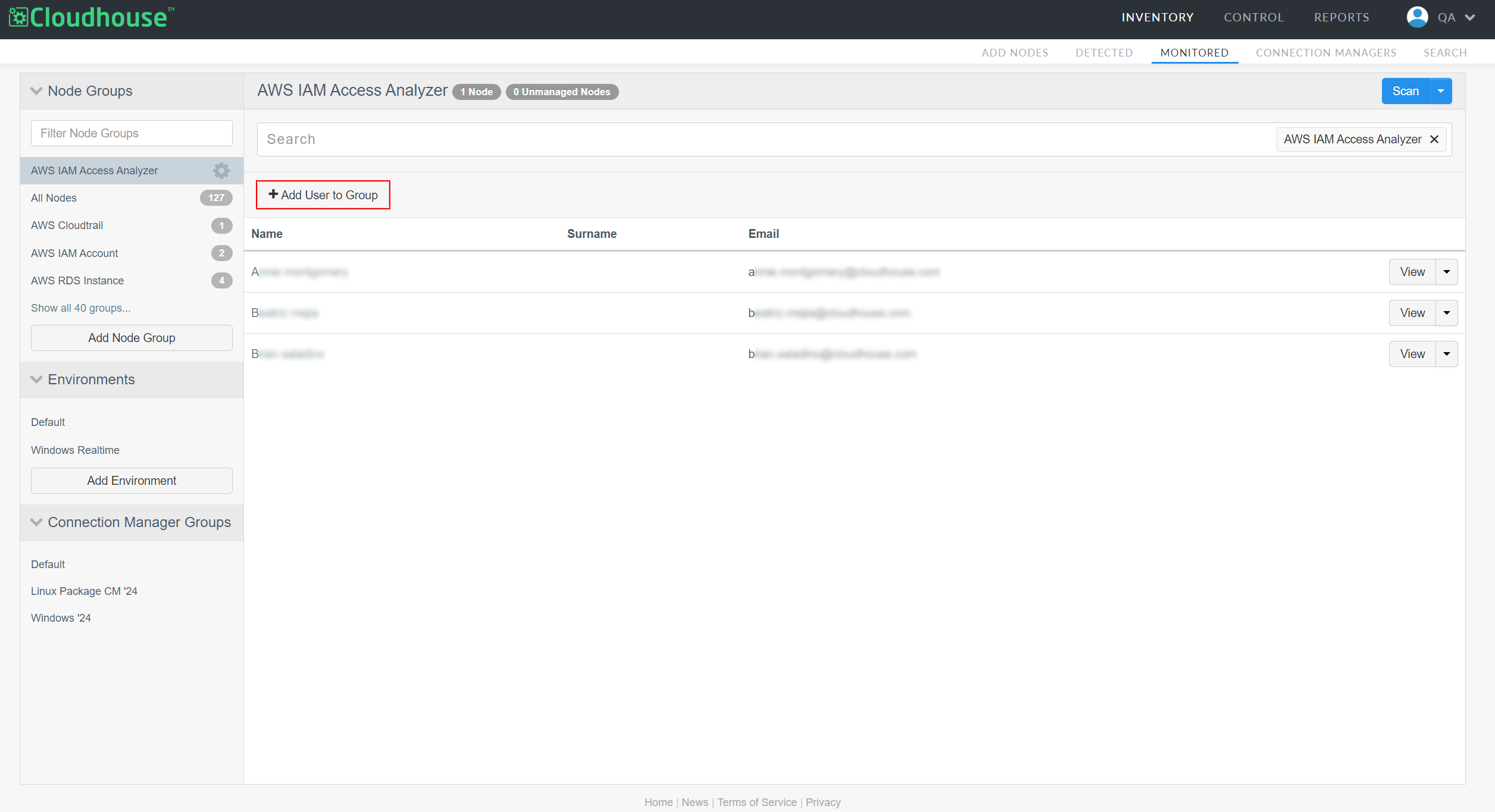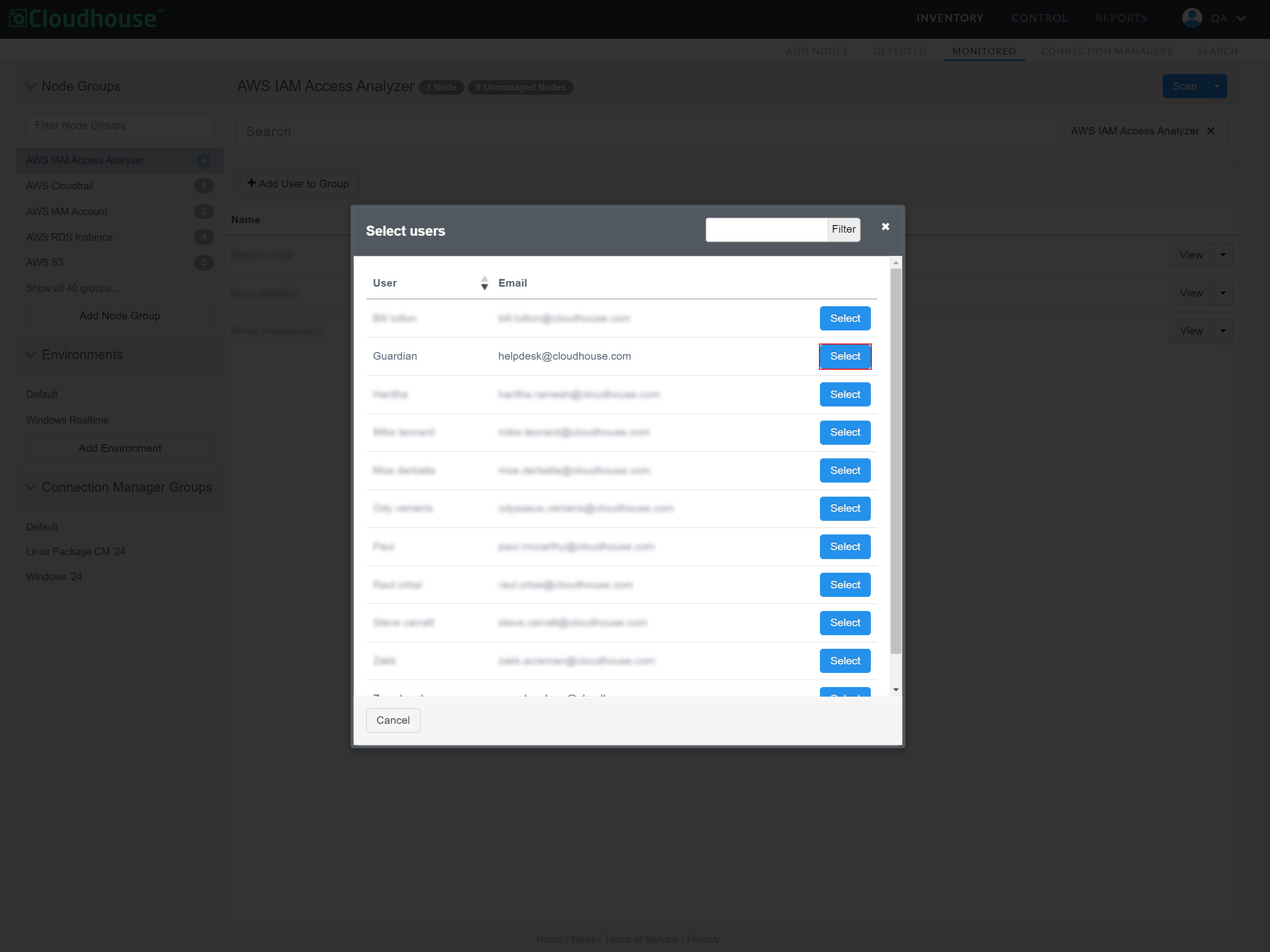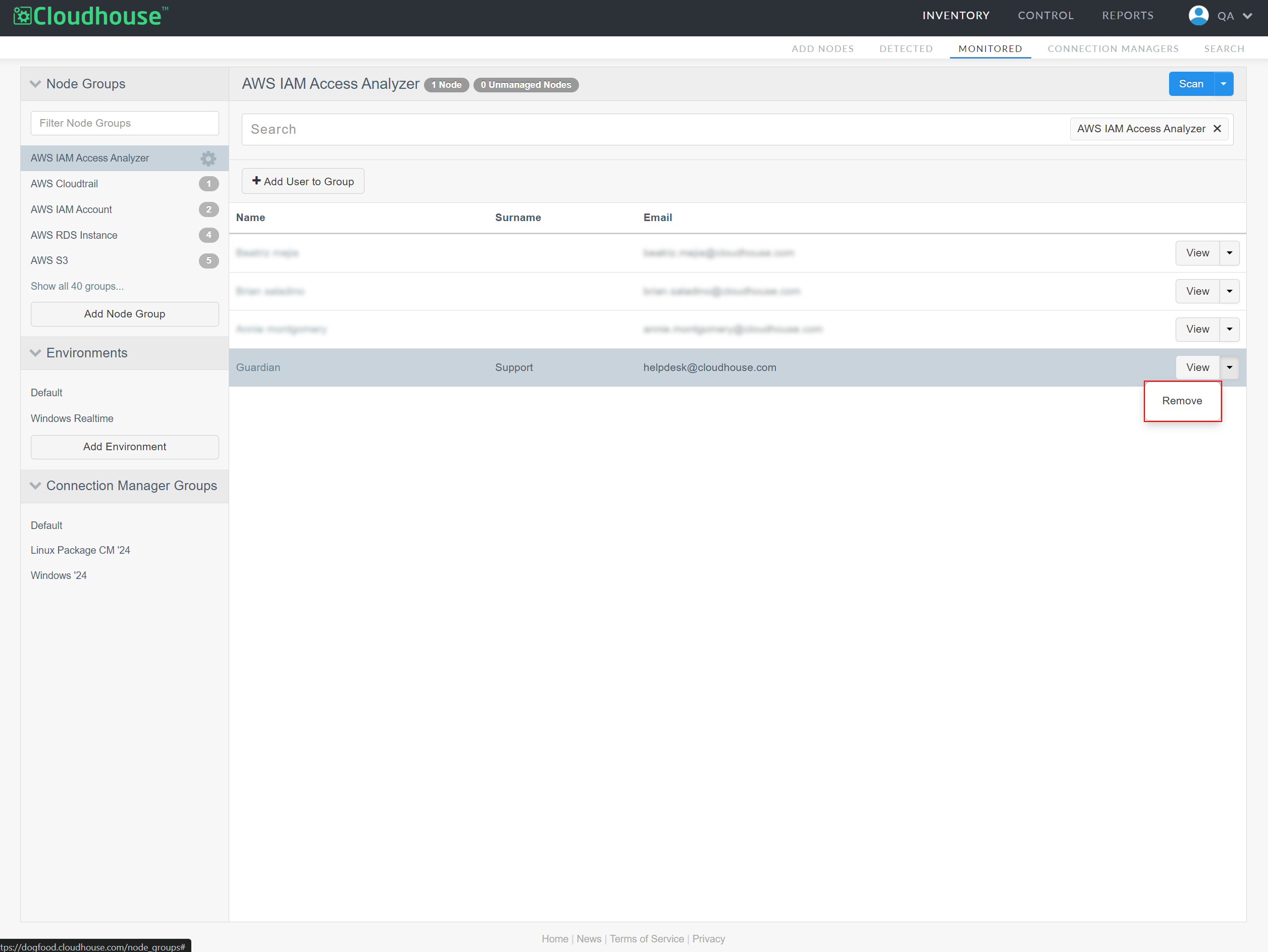The Node Group Users page displays the complete list of users that have been assigned to a selected node group. For users with the Member role, their access and permissions are exclusively limited to the node groups that they are assigned to. As a result, it is important that you maintain the list of member users that have access to your node groups if you want them to access the node group's data, perform scans, and run policies for the selected node group. Here, you can add new users to your node group, view your existing users' activity, and manage user access from the node group. For more information on node groups, see Node Groups.
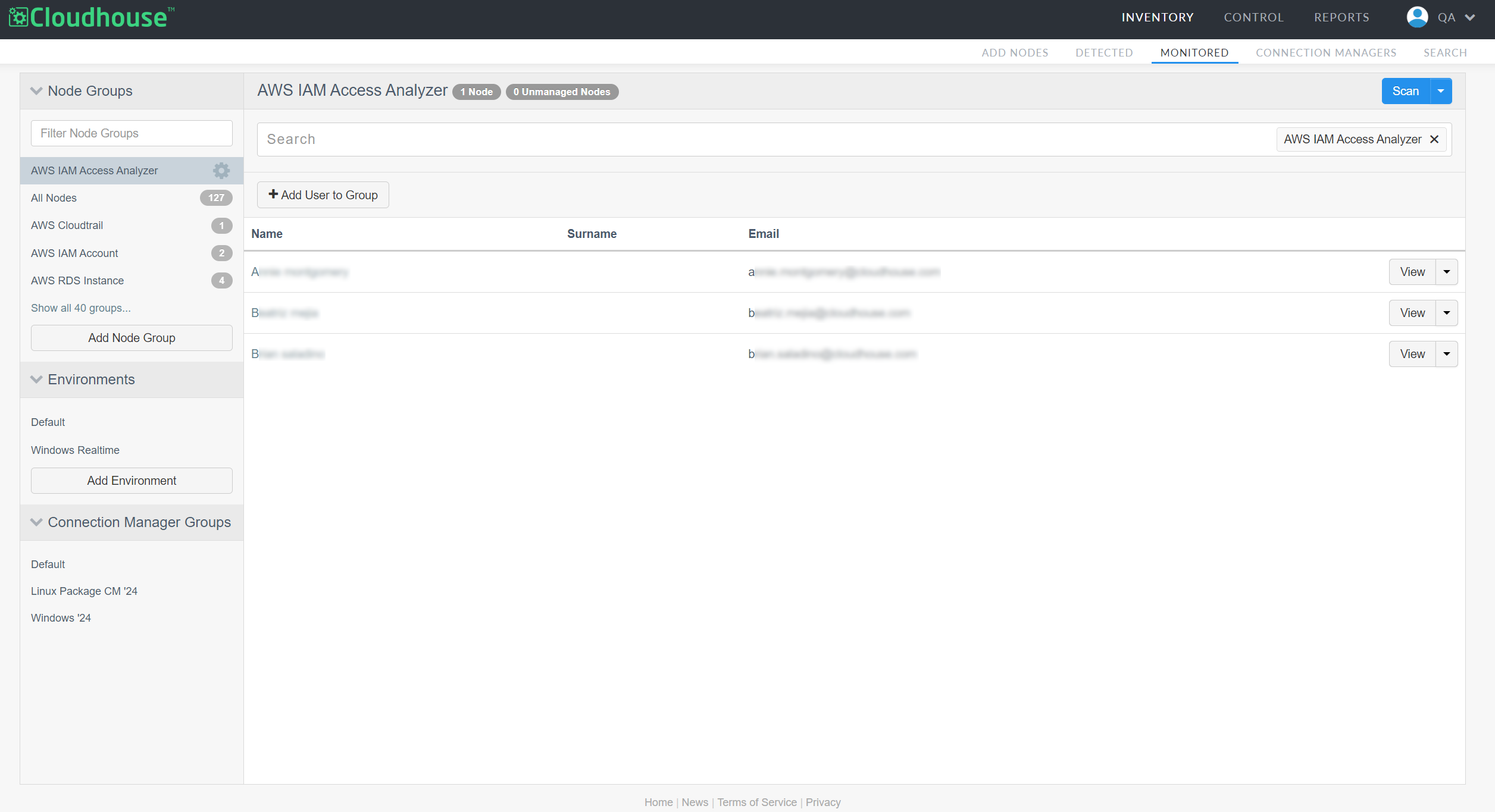
If a user with a Member role is added to a node group, they are granted the following permissions:
-
View the nodes within the node group they are assigned to.
-
Perform scans for the node group they are assigned to.
-
Run policies or benchmarks on the node group they are assigned to.
If the user has an Analyst role, they can only view the node group data. Regardless of being added to the node group, their permissions are strictly limited to read-only. If the user has an Administrator role, they have full access to Guardian and do not need to be added to a node group to access or configure the data set. For more information on the different types of user roles and their corresponding permissions, see User Roles and Permissions.
Note: By default, Analysts do not have permission to perform node scans. However, this permission can be granted at the organization level. For more information, see Organization Settings.
To access the Node Group Users page, complete the following steps:
-
In the Guardian web application, navigate to the Monitored tab.
-
In the Node Groups drop-down menu, locate the node group you want to add users to. Then, click the Settings button (
 ).
). -
Select Users from the Settings drop-down list. The Node Group Users page is displayed.
Here, you can view, edit, and configure the current list of users assigned to the node group, as well as add new users to the node group.
Add User to a Node Group
If you have a user with a Member role, you may need to add them to a node group to grant them the required permissions to access the node group's data.
To add a user to a node group, complete the following steps:
-
On the Node Group Users page, click the Add Users to Group button. The Select users dialog is displayed.
-
Click to Select a user, or users, from the list of options.
-
Then, click outside of the Select users dialog to close it and assign the user(s) to your node group.
The user is then added to the node group and displayed on the Node Group Users page. Assuming the user has a Member role, they are granted corresponding permissions pertaining to the node group they are assigned to.
Remove User From Group
To remove a user from a node group, complete the following actions:
-
On the Node Group Users page, locate the user you want to remove.
-
Then, click the View drop-down list and select Remove.
Note: Alternatively, you can click the View button to display the user's account details and activity feed, detailing their actions within Guardian over the past few weeks.
The user is then removed from the node group and any corresponding permissions are revoked. Removing a user from one group does not impact their access or permissions within other node groups.